Since this is our first collective summer back outside, it’s time for some fine dining options. Whether you’re dusting off the linens or debuting this season, AirBrush has the tools to help you promote your restaurant. Create an engaging promo video in a few steps with AirBrush Video and we’ll show you how to use both apps right now!
Pull some Foodie Pics

The first step to creating your restaurant’s promotional video is making a selection of your latest and most appetizing dishes and cocktails. You can also include video clips panning a sizzling dish for increased visual impact.
Enhance in AirBrush


Once you have your selection made, you can make your restaurant’s offerings even more eye-catching with an AirBrush edit. Choose from our selection of Foodie Filters to boost colors or establish a color theme. In the photos below, we’ve used the Juicy Filter for brightening and color enhancement. Here’s how you do it:
- Go to the Filter tab on the main menu.
- Go to the tab on the main menu
- Choose the most suitable option to apply
- Toggle the intensity with the slide bar
- Tap the checkmark to save your edit
Stitch & Trim Your Clips
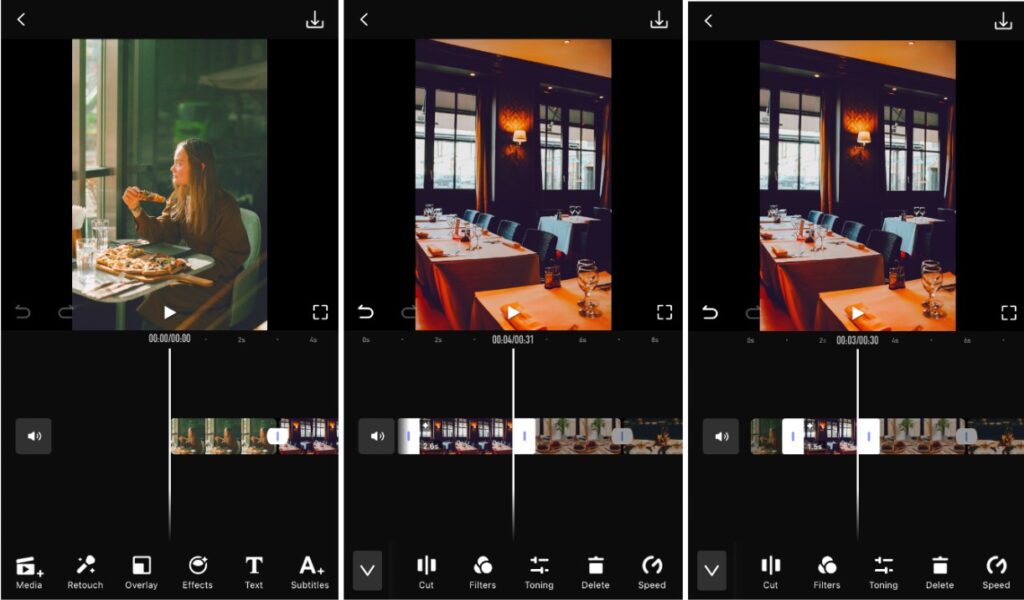
Once you’ve got your enhanced photos, it’s time to turn them into a promo video. However, keep in mind that it can’t be too long or you’ll lose your audience’s attention.
- Tap the video timeline once you’ve selected which clips and photos you want to work with.
- Use the white anchors that appear to drag the clip longer or shorter
- Tap the check mark to save your changes
Note: you can track the total time of each clip and the entire video itself to better confirm to platform-specific standards.
Effects
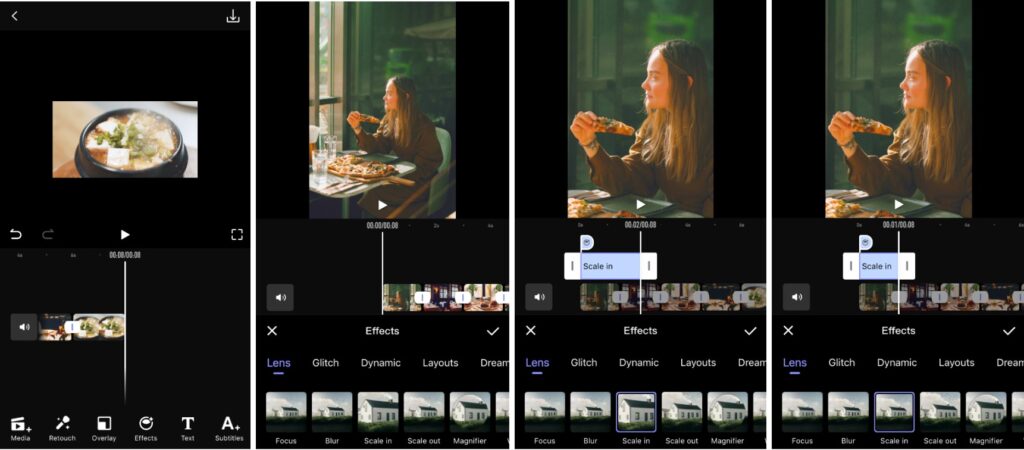
Effects work great as intro’s and outro’s for your promotional video. With six categories to work with, we think you’ll be able to find one that reflects your restaurant’s vibe.
- Tap the Effects tab on the main menu
- Choose the category of Effect you want to make. Lens and Glitch are always popular choices
- Once applied, you can adjust the length of the effect by sliding the white anchors
- Tap the checkmark to select
Text and Subtitles
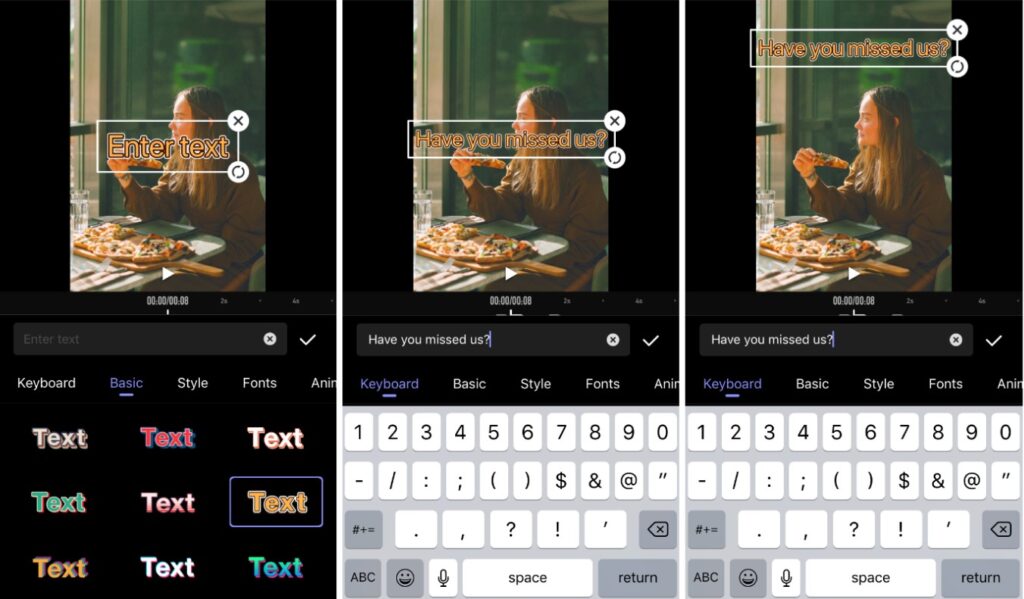
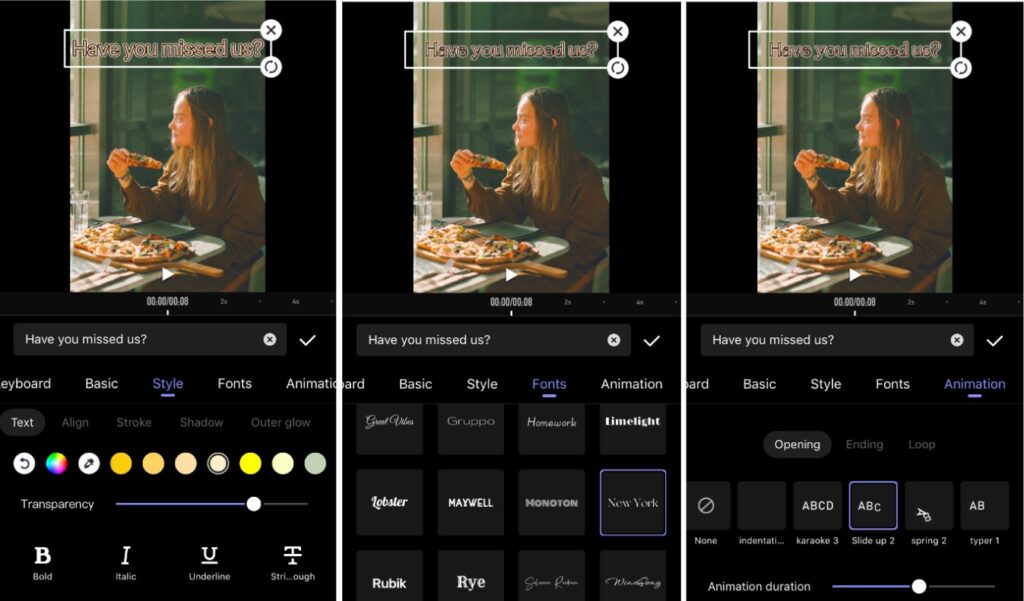
The advent of video content has grown to astronomical popularity. Because you’ll want to keep the video short as we’ve discussed, Text is a great way to convey information quickly. Flash the name of a dish, a drink or a performance that’ll catch your audience’s attention.
- Tap the Text or Subtitles tab on the main menu
- Choose a Basic text style for a stand-out font.
- Refine the Style by selecting elements such as color, transparency, alignment, background and many more
- Though optional, you can then apply your selections to a new Font – with 30+ to choose from.
- Finally, you can add Animation to your Pride Month video for greater visibility.
- Tap the checkmark to select
[my-wp-abtesting id=”151813″]
Transitions
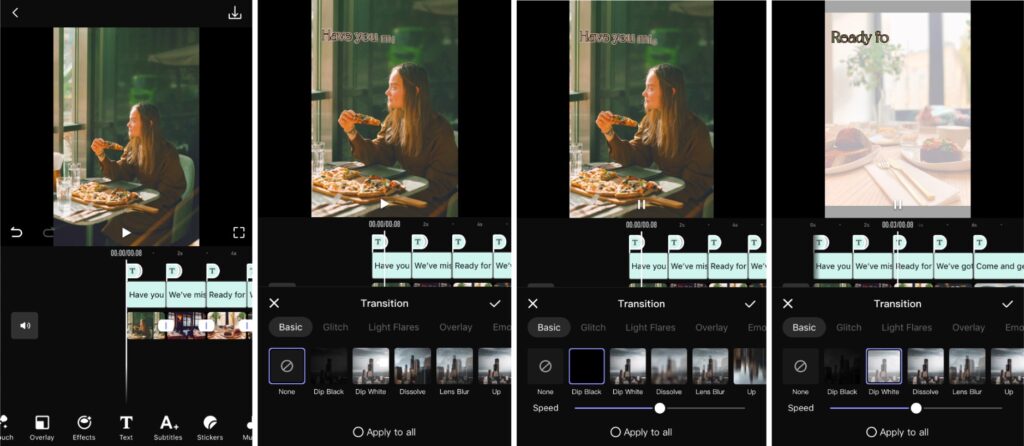
Transitions are another way for you to convey the atmosphere of your restaurant and thus your audience. A bright, fast-paced family joint will call for quick cuts and effects, as opposed to a jazz lounge, that encourages you to savour.
- Tap the video timeline so that you can see the anchors at the beginning, end and in between clips.
- Tap an anchor between clips to bring up the Transitions menu
- Choose from the five Transition categories
- Once selected you can choose to apply the same Transition to all clips, as well as, adjust the speed of the effect.
- Tap the checkmark to select.
Music
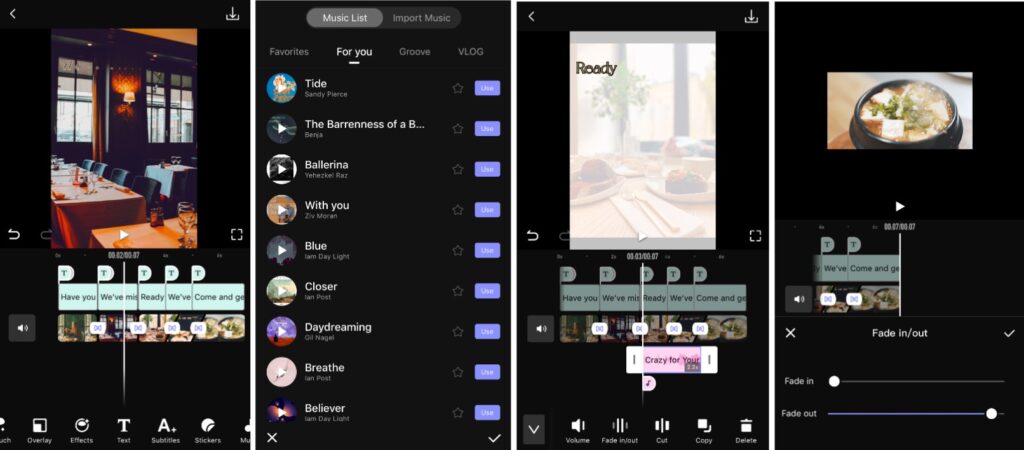
We continue on the branding and niching tract by introducing Music. An important element that goes along with the video you want to use to promote your restaurant.
- Browse the seven categories to pick a Music option that matches your video
- Tap an option to get a preview as well as adjust the volume. Note that each selection has a different play length time.
- Tap the star on the right of the title to add it to your favorites list for easy access in the future.
- Once you’ve found your choice, tap the “use” button to apply it to your video.
- Adjust the play time of the Music, for the video or the clip by toggling the anchors
- Note that you can add multiple Music clips to your video
- Tap the checkmark to select
Stickers
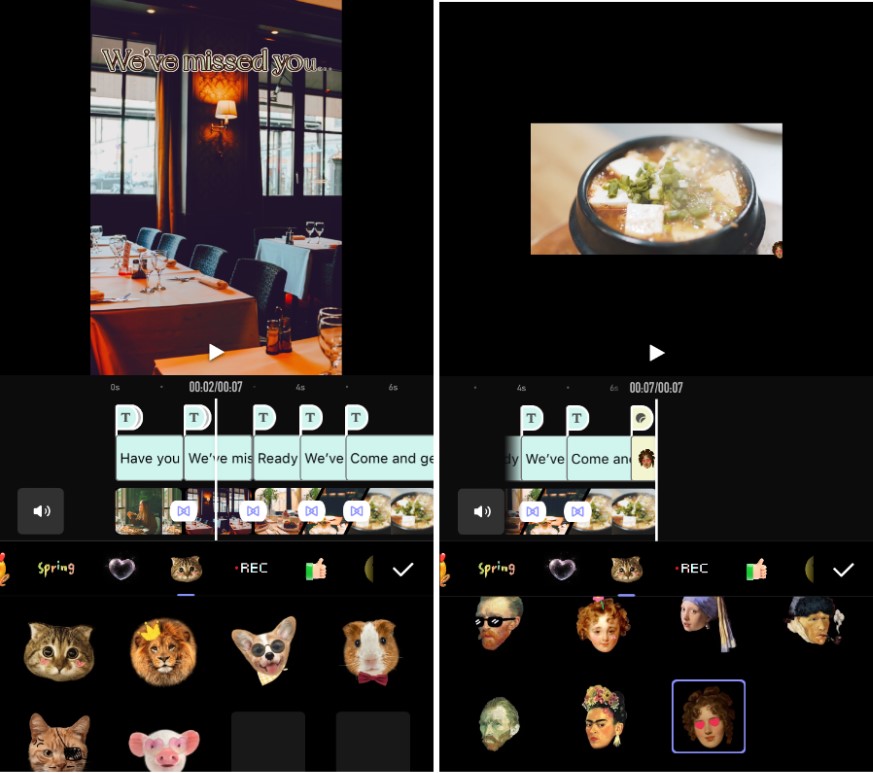
If you think it properly reflects the restaurant’s brand, go ahead and have some fun with the promotional video. There are almost too many options to choose from!
- Tap the Stickers tab on the main menu
- Browse the categories to pick the Sticker option you like
- Tap the Sticker of your choice and it’ll appear on the timeline.
- Adjust the size, rotation, alignment or copy the sticker for better customisation.
- Adjust the play time of the Sticker, for the video or the clip by toggling the anchors
- Tap the checkmark to select
Save And Share Your Videos

Save your videos to the camera roll or share them directly to Instagram, Facebook and other popular platforms!
- Tap the ave icon at the top right corner of the screen once your edit has been finalised.
- Choose your resolution, and frame rate, and then select “Save to Album”
- Wait for the video to render and you’re all done select
Get the AirBrush Combo!
AirBrush and AirBrush Video can more than handle creating a scrumptious promotional video for your restaurant. With all the customisable features, these editing apps make creating videos easy. From simple edits to advanced retouches, this is perfect for making your videos look vibrant and professional. Keep all your editing tools in one place and easily edit your videos on the go. Share them with your friends and online by tagging your video posts with #AirBrushApp. Then follow us @AirBrushOfficial for our latest tips and hacks!.
[my-wp-abtesting id="144702"]