Now that Christmas is over, let’s get into that camera roll and create your most fabulous edit of the year. And let’s not forget that New Year’s is just a few days away, so now is a good time to get familiar with AirBrush’s Holiday features. There is still time to get your pics looking their seasonal best and AirBrush has a full photo edit guide to get you started.
Makeup
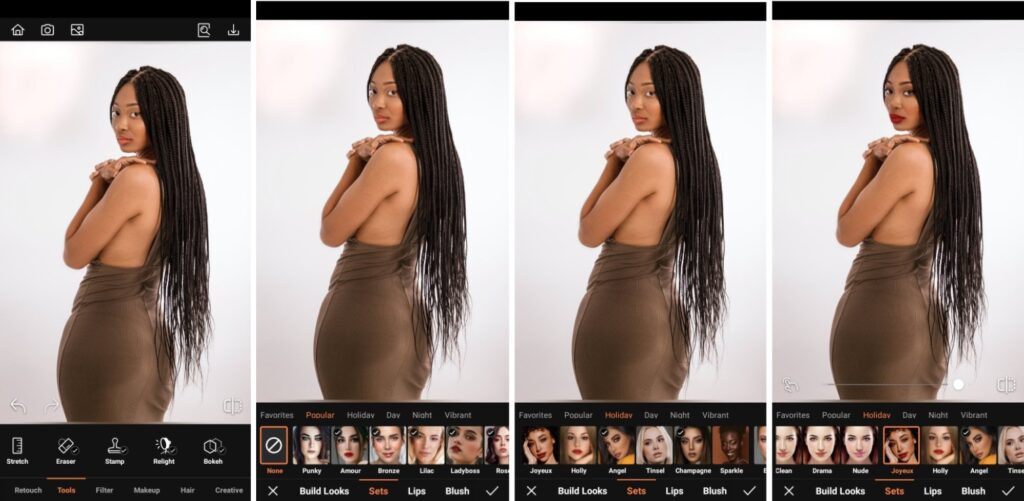
AirBrush has six curated Makeup looks made for the holidays. So it’ll be no problem to find one that will suit your holiday photo edit. Choose between natural glam looks like Tinsel or Angel or go for a bold red lip with Joyeux and Holly. These looks are here just for the holidays, so get on it to ensure you use them for a fabulous edit before they’re gone.
- Go to the Makeup tab on the main menu
- Select the Holiday category to see Airbrush’s newest makeup
- Choose the Joyeux effect (or whichever suits your taste best) option to apply
- Toggle the intensity with the slide bar
- Tap the check mark to save you edit
Background
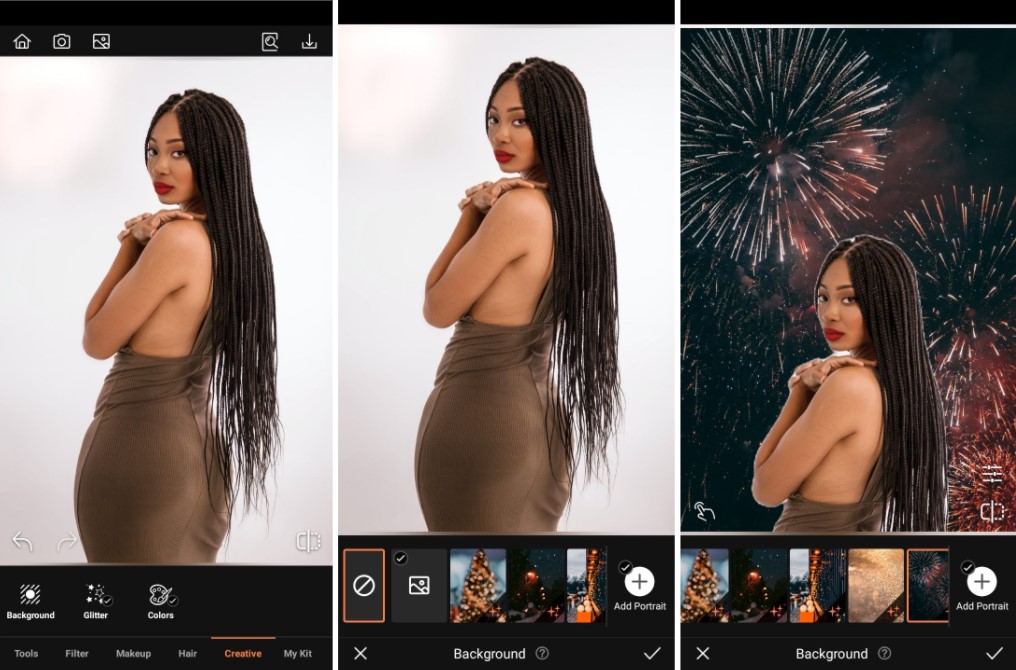
If you’re on the road in the middle of this year’s festivities, you can still get a holiday vibe for your photos. AirBrush has six holiday-inspired Backgrounds to get your pics to align with the season. Choose between fireworks, moody city streets or a Christmas tree. Get a fabulous edit by using any of these features.
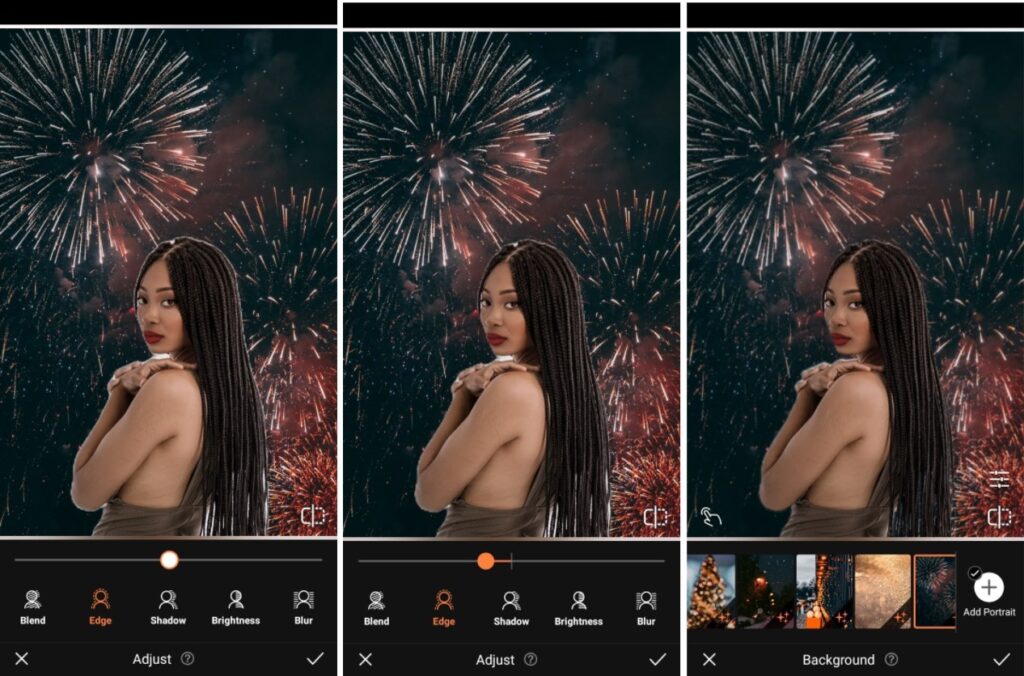
- Go to the Background tool under the Creative tab on the main menu
- Choose the Sky Candy option to apply
- Use Blend feature to match the tone of the Background
- Toggle the Edge feature to reduce the separation between the subject and the new background.
- Zoom in and use the Select and Eraser feature to perfect the edit. Adjust the size of the brush to reveal and hide parts of the original photo.
- Once you’re satisfied, tap the check mark to save you edit
Fabulous Photo edit Options: Shadow, Blur, Brightness
Use Shadow to intensify shadows in the photo and to ensure they correspond with the light source in the background.
Brightness simply lightens the photo and is another option to help your edit be as seamless as possible.
Use Blur to affect the depth perception of the Background so that it works with the scale of the photo’s subject.
Filter
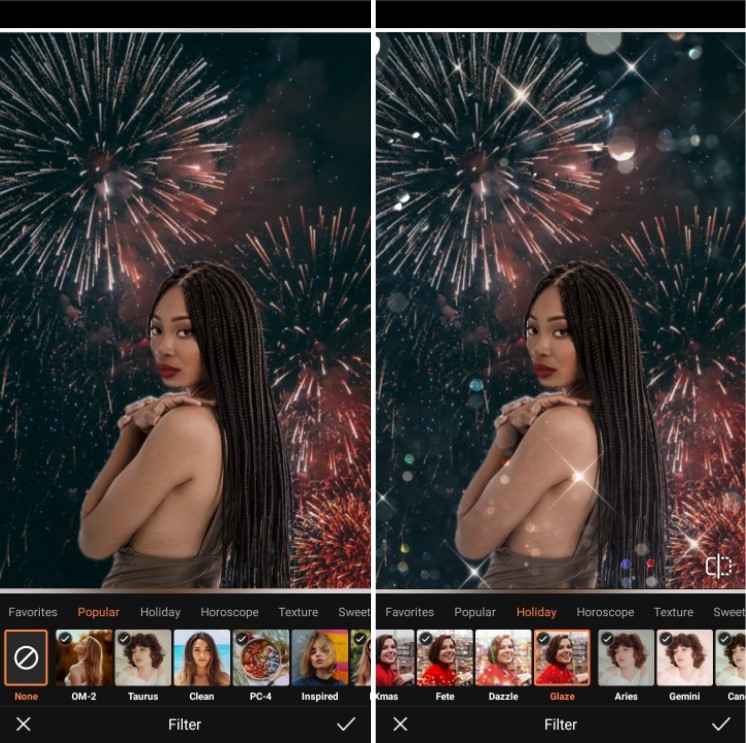
When you’re ready to complete your fabulous edit using AirBrush’s holiday features, Filters are a sure bet. Choose between Glam, Fete or Dazzle and more to get the festive look for your holiday photos. These are by no means “natural-looking” but they are definitely in the spirit of the season. Add any of our holiday Filters for a sparkly celebration of your photos.
- Go to the Filter tab on the main menu
- Select the Holiday category to see Airbrush’s newest Filters
- Choose Glaze(or whichever you prefer) option to apply
- Toggle the intensity with the slide bar
- Tap the check mark to save you edit

As always, AirBrush, the easy photo editor, has the fabulous edit guide to have all your holiday photos looking great. If you apply this same edit or use any of AirBrush’s tools, tag them with #AirBrushApp when you post, so everyone can find them. Then follow us @AirBrushOfficial on Instagram so you always be in the loop for the latest tips, tricks and hacks.
- How to Keep Photobombers out of your Photos - 03/11/2023
- 7 AirBrush Editing Tools for Influencers to Easily Enhance Their Photos - 03/11/2023
- 7 Tools for Easy Photo Edits with AirBrush - 03/11/2023
- How to Keep Photobombers out of your Photos - 03/11/2023
- 7 AirBrush Editing Tools for Influencers to Easily Enhance Their Photos - 03/11/2023
- 7 Tools for Easy Photo Edits with AirBrush - 03/11/2023


