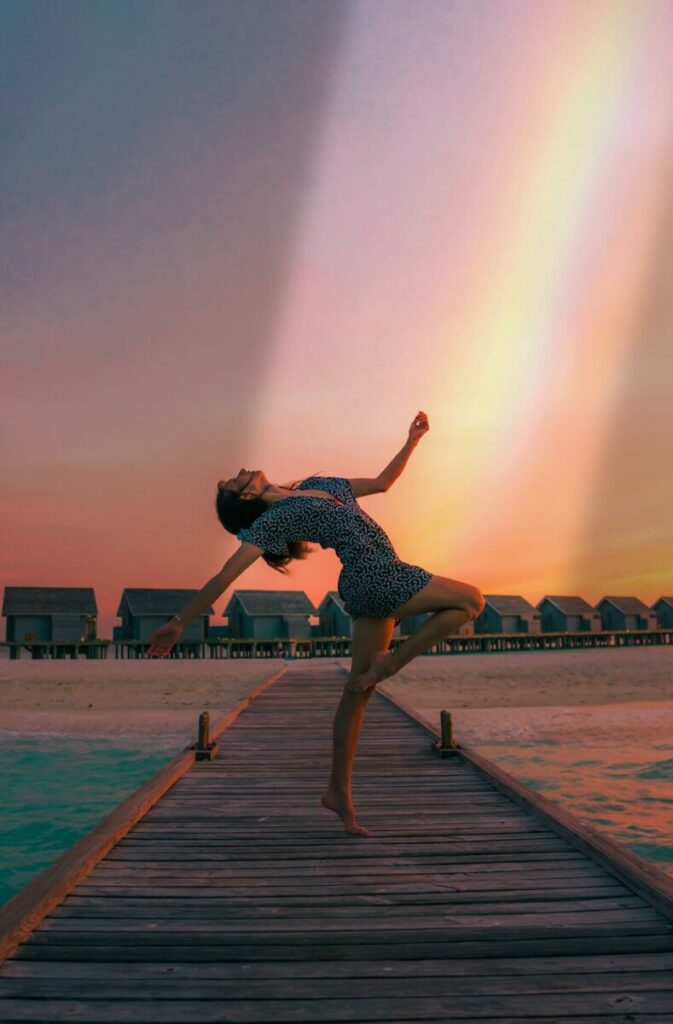In the world of photography, “golden hour” is the Holy Grail. But sunset, and sunrise for that matter, aren’t too far behind. No one can resist that time of day when the sky is awash in all its fiery glory and everything the light touches takes on a magical glow. As stunning as your sunset photos are in their natural form though, AirBrush, the easy photo editor, has all the tools you need to make them absolutely flawlessly. Here’s how!
More Sunset Sky, Please!
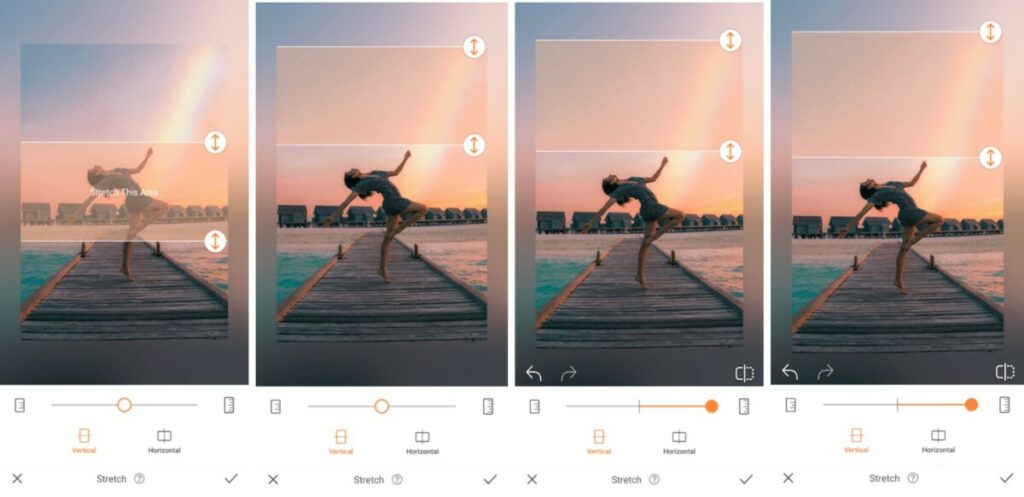
When it comes to a glorious sunset, all we can say is: We want more! The more we can see of the gorgeous blend of oranges, yellows, purples and pinks, the better! So take your sunset photo to new heights by using the Stretch tool to expand the sky.
- Find the Stretch Tool in your Retouch tab.
- For this sunset photo we want to Stretch vertically
- Drag the arrows to cover the area you’d like to Stretch
- Once you’ve selected your area you can move the center toggle to the right to Stretch the area.
- You can keep adjusting as much as you’d like before tapping the checkmark to save the edit.
Sunset…But Make it Better
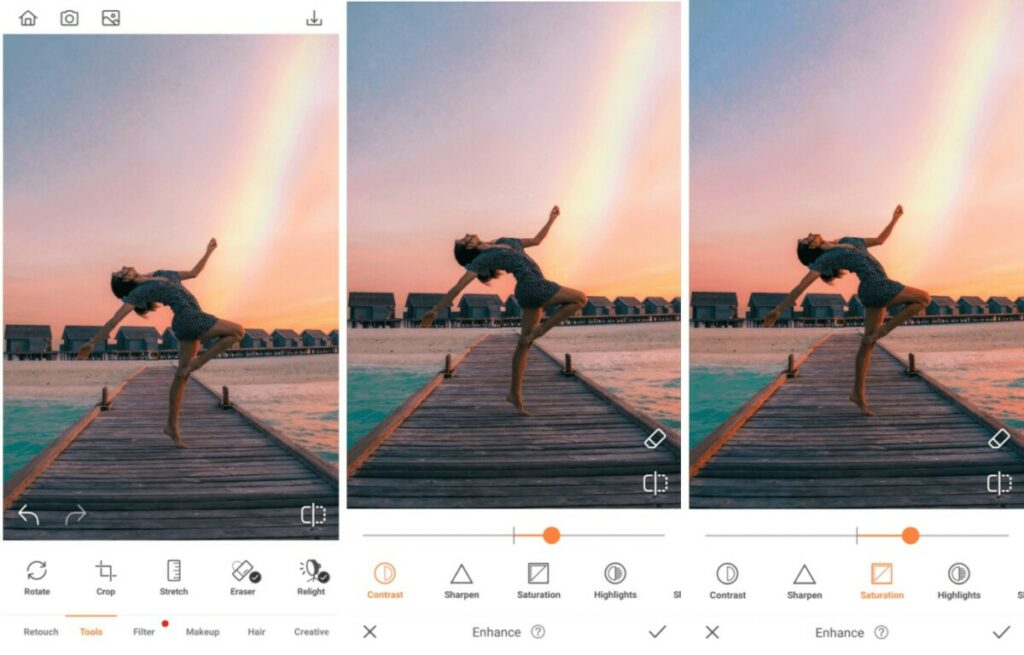
As spectacular as your sunset photo might be, there’s always more that can be done. The Enhance feature includes all the tools you’ll need to awaken the tones and hues that may be lying dormant, just beneath the surface.
- Select the Enhance tool
- Use the toggle to increase the Contrast in your photo
- Select Saturation to deepen those orange sunset hues
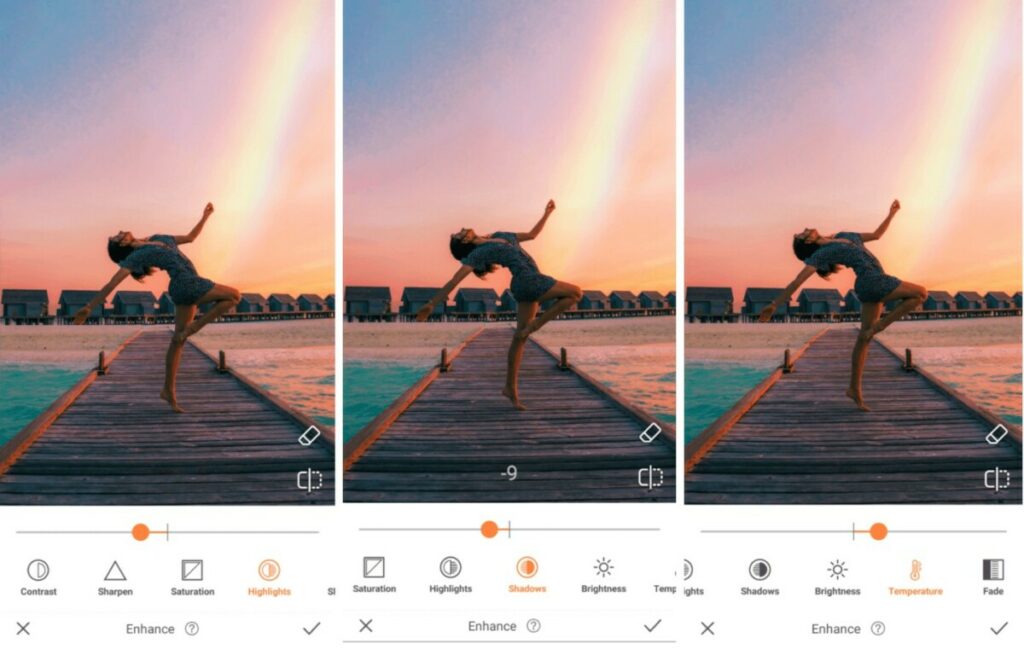
- Go to the Highlight tool slide the toggle left to darken lighter areas of the photo
- Slide the toggle of the Shadow tool left to intensify the dark shadows of your sunset
- Select the Temperature tool and slide the toggle right to emphasize the fire in the sky
- Tap the checkmark to save your edit
Get That Golden Glow
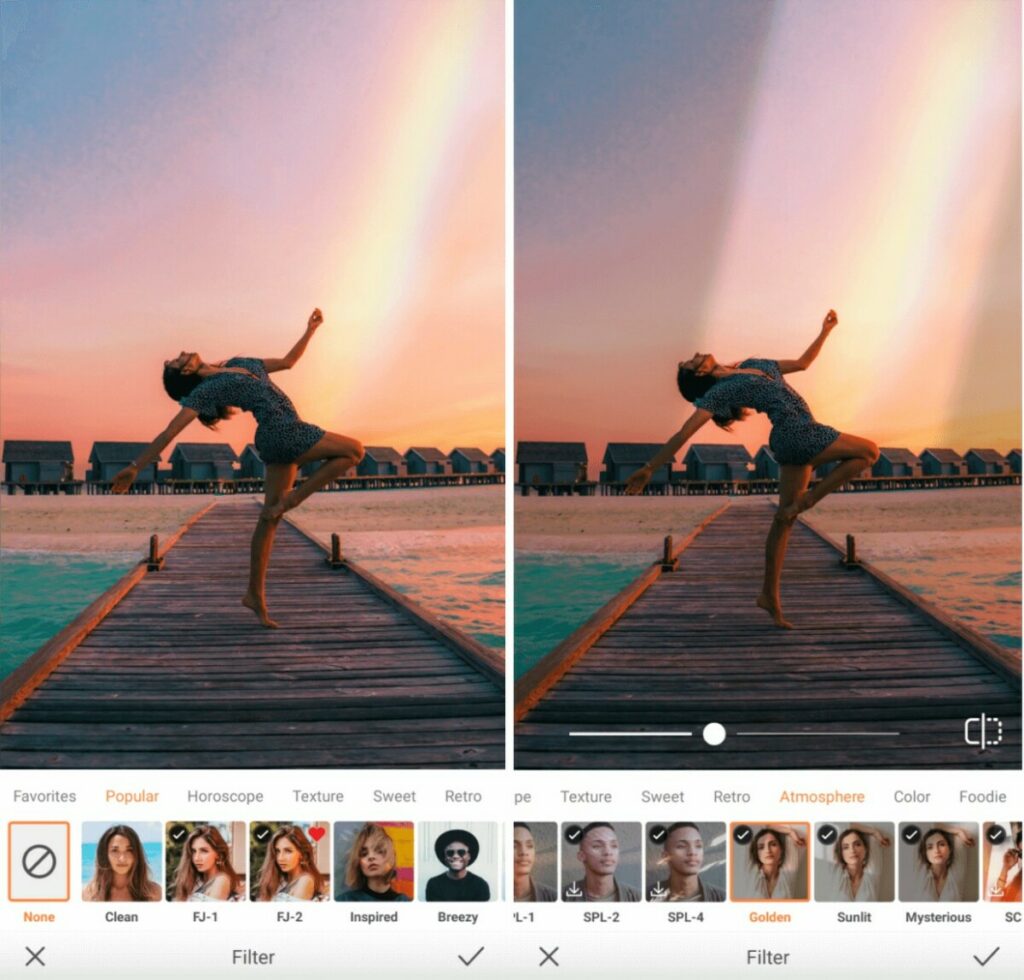
The perfect filter is the icing on the cake of your sunset photo. Naturally, we have quite a few options that will do justice to your edit, but we’ve opted to use the shadowy effect of the Golden Filter for this particular assignment.
- Go to your Filter Library
- Scroll through to the Atmosphere category and select the Golden Filter
- Use the center toggle to adjust the strength of the Filter
- Tap on the checkmark to save your edit
Wow…this sunset photo edit completely took our breath away! Are you ready to make some twilight magic of your own with AirBrush, the easy photo editor? Share your creation using #AirBrushApp and follow @AirBrushOfficial for more editing tips, tricks, and hacks!